Downloads and How To…
TV Unleashed. Anytime, Anywhere.
How to find/show/unhide/reveal Developer Options on an Amazon Fire TV Stick, Fire TV Cube, or Fire TV Smart TV
How to Install and Set Up Apps on Your Fire TV Stick App for IPTV Smarters Pro
- Start by installing the Downloader app. This tool will enable you to easily load your IPTV player app onto your Firestick
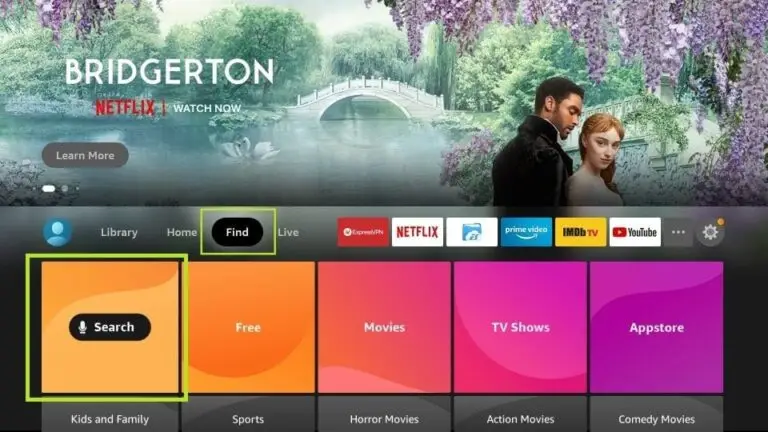
2.On your device’s home screen, navigate to the ‘Find’ section and select ‘Find’ > ‘Search’.
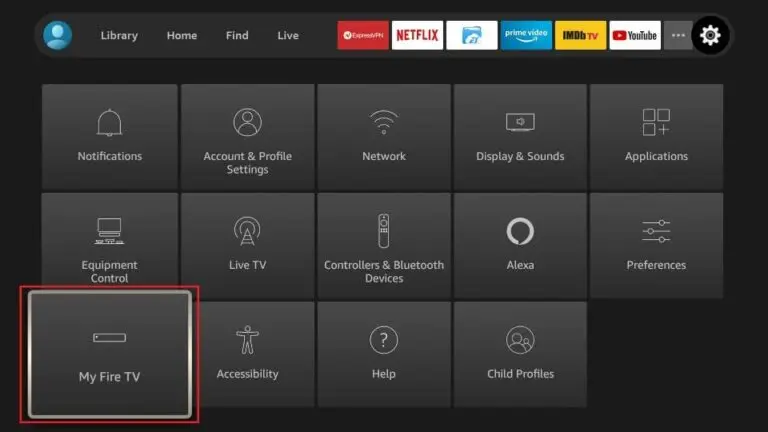
3.Search for the app by typing ‘Downloader’. Once it appears in the search results, select it. On the next screen, click the Downloader icon to download and install the app.
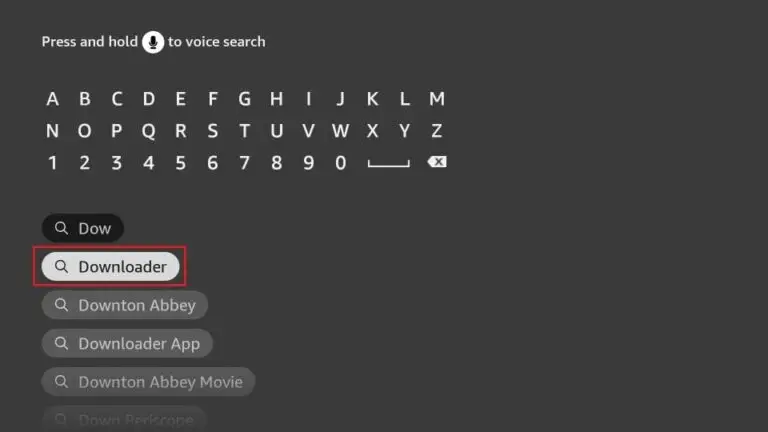
4.Once the Downloader app is installed, return to the Firestick home screen. In the menu bar, select ‘Settings
5.In the Settings, choose the option My Fire TV
6.On the next screen, select ‘Developer Options’. If you don’t see this option, go to ‘About’, highlight your Firestick’s name, and click it 7, 8, or 9 times to enable Developer Options. Afterward, press the back button on your remote to return to the previous screen, and the option should now be available
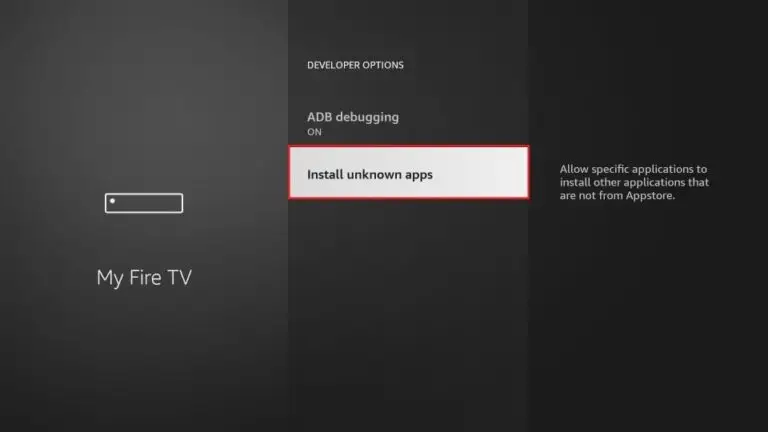
7. Click Install from unknown apps.
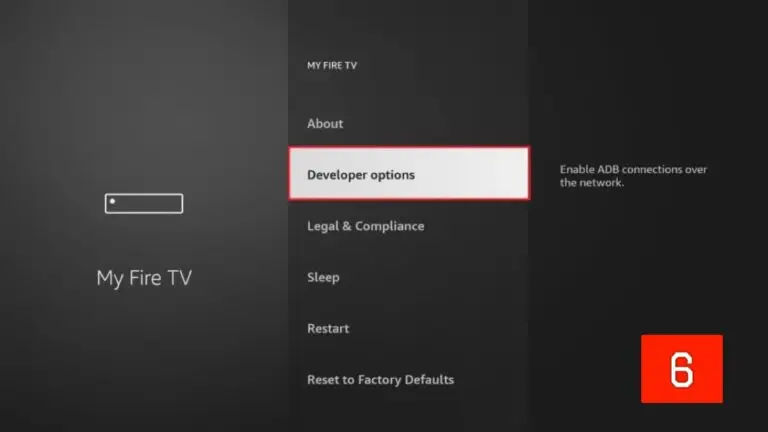
8. Click Downloader to change the status to ON.
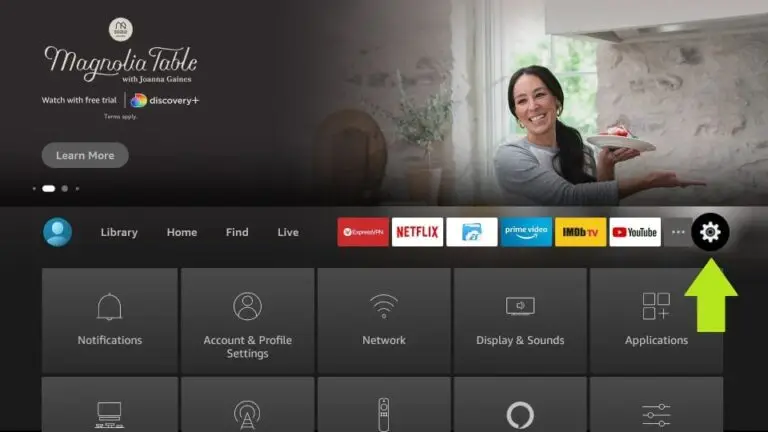
9. You have now placed your device in “Developer mode”and can install one our of our IPTV players.
Now, open the Downloader app. When you launch it for the first time, you’ll see a series of prompts—simply dismiss them until you reach the main screen
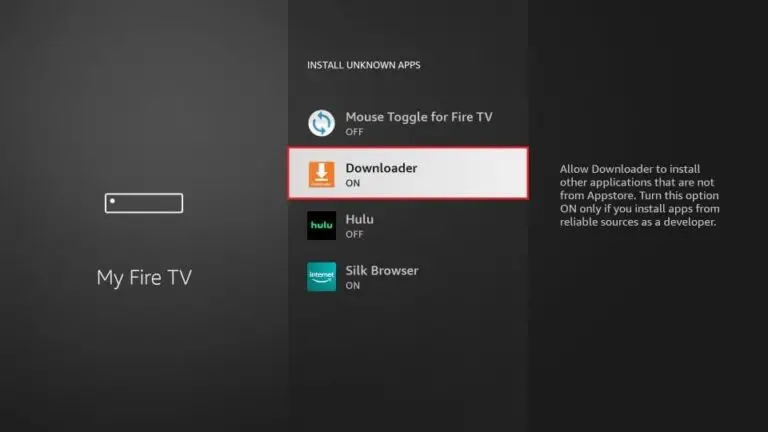
On this screen, click the URL textbox on the right side (ensure the ‘Home’ option in the left menu is selected), where it says ‘http://’.
- 10. Enter the http:// or 5-7 downloader code you received in welcome email.
Downloader App Code: 1511725
Give it a minute or two until the Chosen app is downloaded onto your Firestick device
12. When the download has completed, the Downloader app will run the APK file and the installation will start.
13. Open the app once downloaded.
15. Enter the login details that we have provided.
Now Click on “ADD USER” to proceed to the next section
How to Sideload apps on the Google TV Streamer w/ Android TV 14 using the Downloader app
Quick Guide
The Google TV Streamer, running Android 14, does allow sideloading apps — but the process differs from what you might be used to on older Android streaming boxes or Fire TV Sticks. Unlike those, Google TV doesn’t offer straightforward access to the “Install unknown apps” setting. If you’re looking to install APKs manually, there’s a slightly different route to follow.
To help, DIRECT IPTV Streams (Streamcast) has put together a refreshed, step-by-step guide (with screenshots) showing how to sideload apps using the Downloader tool. This method works across all Google TV devices, including the Chromecast with Google TV and the Onn 4K Pro.
Enable Developer Options
Go to Settings > System > About
Scroll down and tap on “Android TV OS build” about seven times until you see the message: “You are now a developer!”Install the Downloader App
Head over to the Google Play Store and install “Downloader by All share media”
Open the app and enter the URL to download your desired APK file.Grant Permission to Install Unknown Apps
Once the APK finishes downloading, a security prompt will appear.
Select “Settings” when it shows up.
On the “Install unknown apps” screen, toggle Downloader to “Allowed.”Install the Downloaded App
Return to Downloader and confirm by selecting “Install” when prompted.(Optional) Clean Up
After installation, you can delete the APK file from within Downloader — it’s no longer needed.
Detailed Guide
- Go to “Settings”
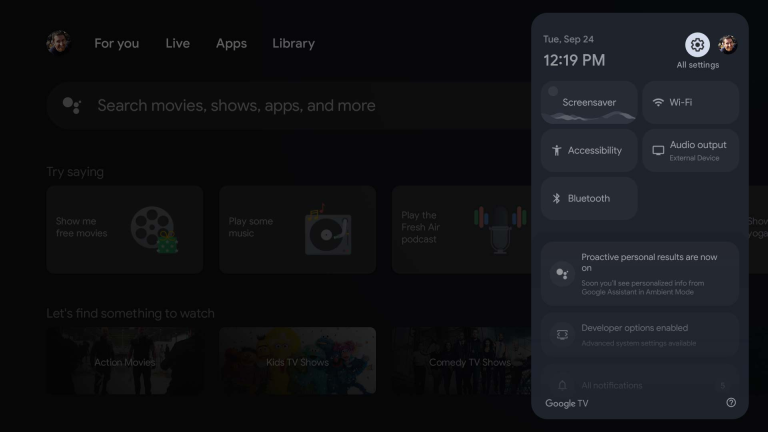
2. Go to “System”
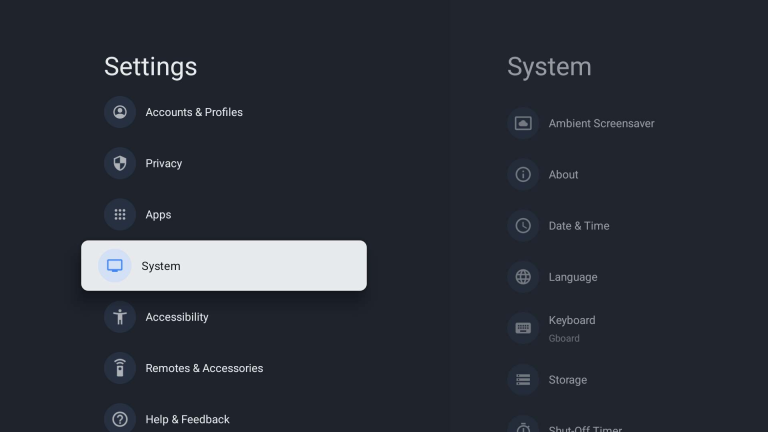
3. Go to “About”
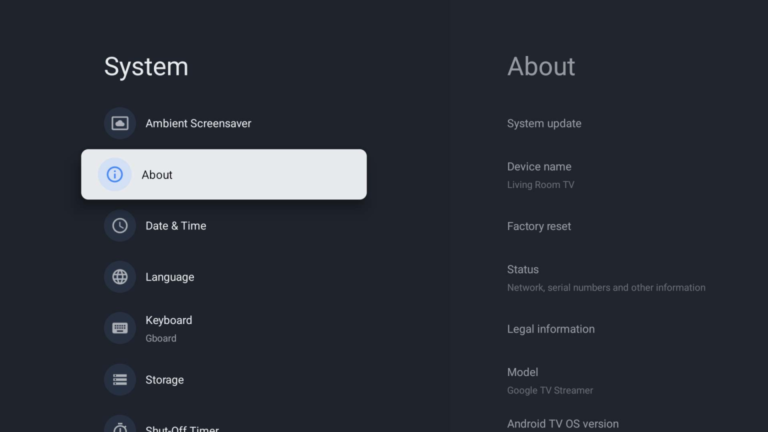
4. Scroll to the bottom and repeatedly tap “Android TV OS build” until a “You are now a developer!” message appears.
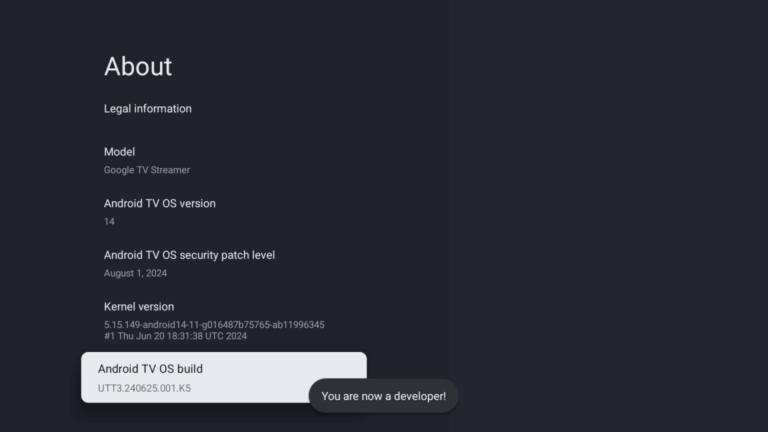
5. Install “Downloader by directiptvstreams” from the Google Play Store.
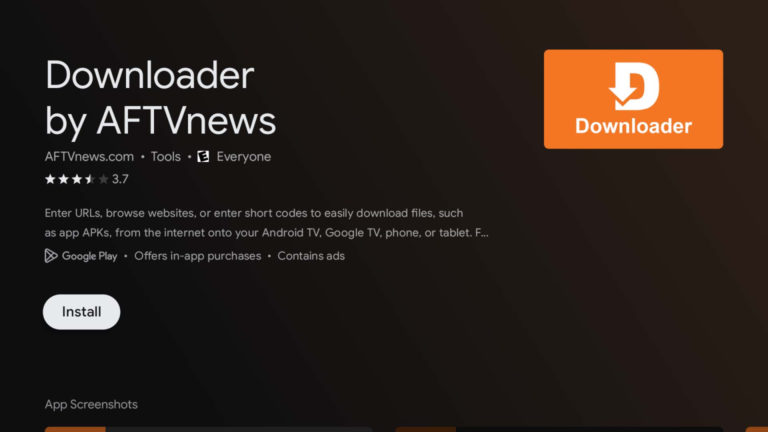
6. Open the Downloader app by All share Mediea and use the text field to enter a short code, search term, or direct URL to the APK file or website you want to access and install.
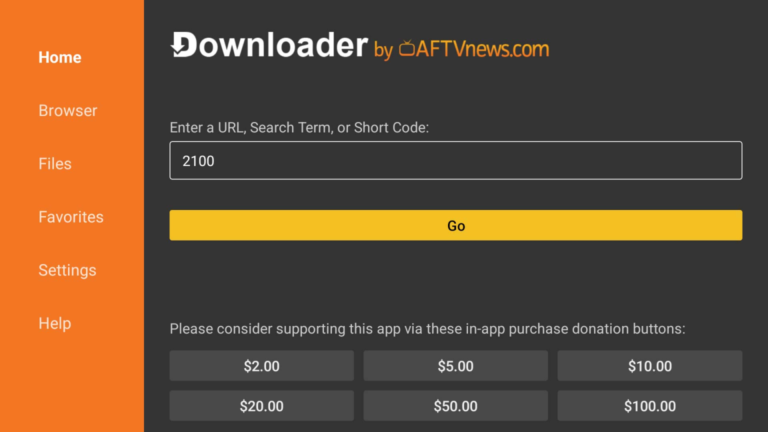
7. After the APK finishes downloading, select “Settings” on the security prompt that appears.
⚠️ Note: If Downloader shows a message like “’Unknown Sources’ is disabled” instead of the expected security pop-up, it means Developer Options weren’t properly enabled in Step 4. In that case, go back and repeat the steps from the beginning to ensure proper setup.
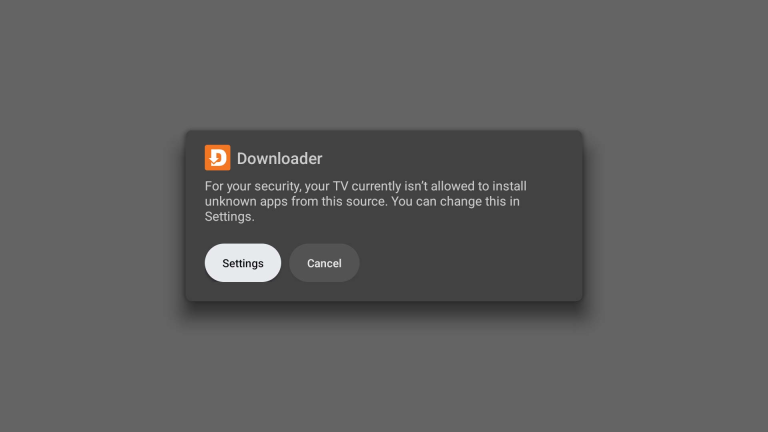
8. On the “Install unknown apps” screen, find and select Downloader, then toggle the switch to “Allowed.”
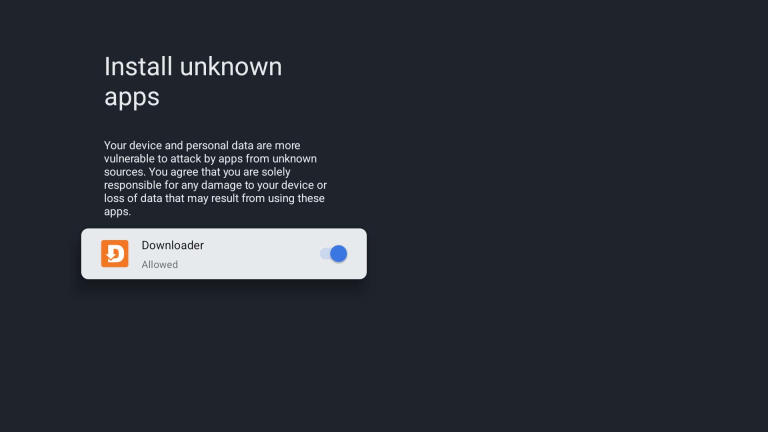
9. When prompted, select “Install” to proceed with installing the app you downloaded through Downloader.
⚠️ If a “Blocked by Play Protect” warning appears instead, tap “Details,” then choose “Install anyway.” To avoid seeing this in the future, you can disable Play Protect by going to Settings > Privacy > Security.
💡 No install prompt? Just go back to Downloader, navigate to the Files tab, and select the APK file manually to trigger the install screen.
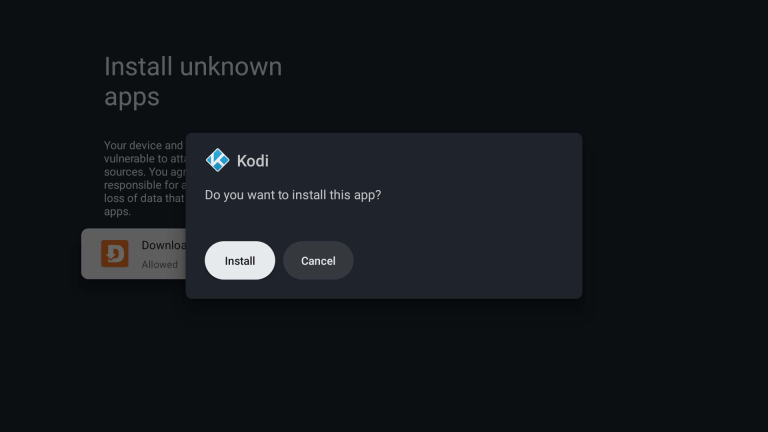
8. Optional: After the app finishes installing, select “Done” instead of “Open.”
This will return you to Downloader, where you can delete the APK file you just installed — it’s no longer needed and can be safely removed to free up space.
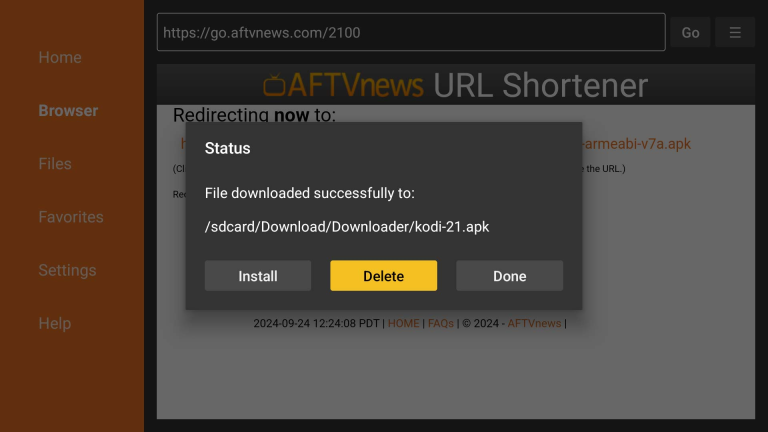
1)Press the ‘Home’ button on your remote, which is typically represented by a house icon or a 3D cube

2) Navigate to the ‘Apps’ section and search for IPTV Smarters Pro. Once you find the app, select it and proceed with the installation.”
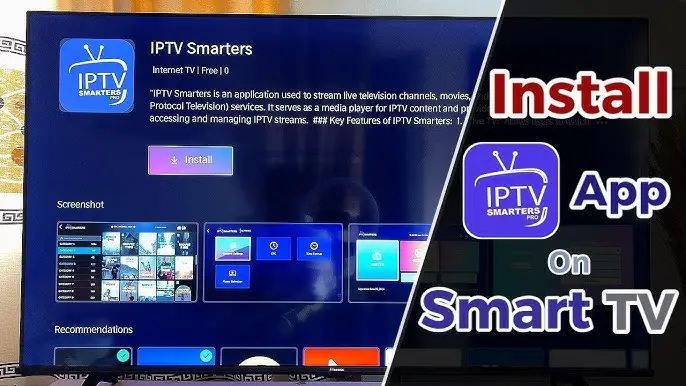
3) After the installation is finished, launch the IPTV Smarters Pro app by selecting ‘Open,’ then enter your login credentials to get started
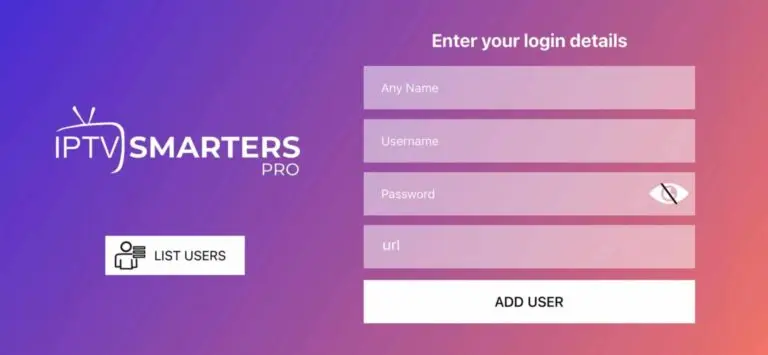
1)Download and install IPTV Smarters Pro. Download link: [https://www.iptvsmarters.com/#downloads]
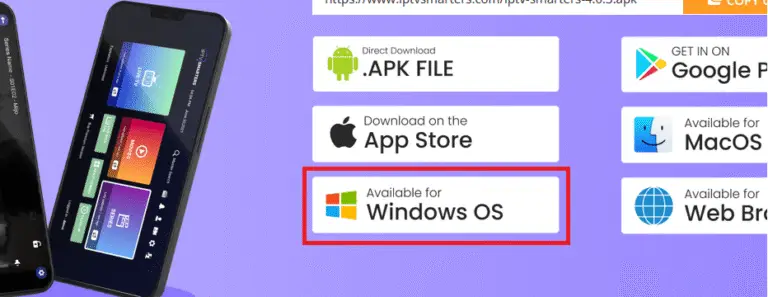
2) After that simply start and enter your login details:
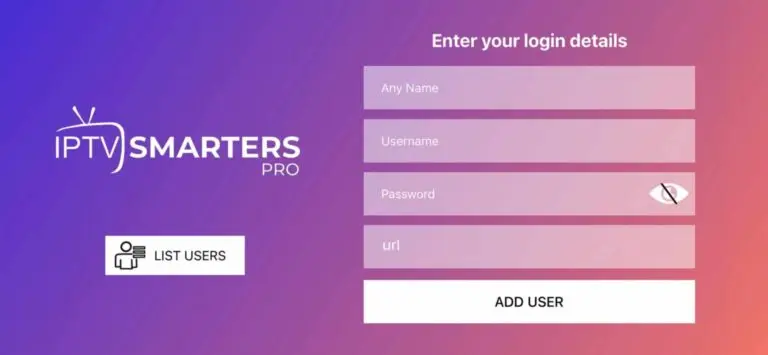
1)Download, install and start Smarters.
2) After installation, simply log in with your access data (user name and password).
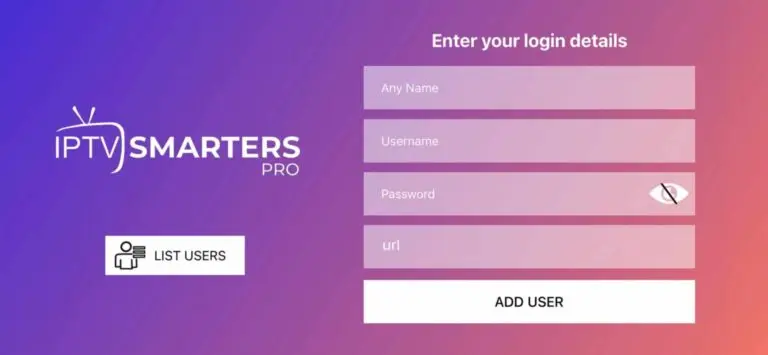
This tutorial will guide you through a simple and effective steps of installation your Mag (250/254/256…).
Step 1: When the box is being loaded the main portal screen appears. After that click on “settings”, and press the remote button “SETUP/SET”.
Step 2: Then press on “System settings” and click on “Servers”.
Step 3: Click on ‘Servers’
Step 4: Choose and Press option ‘Portals’
Step 5: In the ‘Portal 1 name’ line enter a portal name and in the ‘Portal 1 URL’ enter portal URL.
Therefore for the activation of our IPTV subscription on your MAG box, you must send us with your order the MAC address found on the label behind the box, the activation is done entirely remotely, just after activation, we will send you a URL link that you have to put on your PORTAL, as in the photo below:
Step 6 – Finally when you complete select and click ‘OK’ to save the changes.
Step 7 – Click ‘EXIT’ on the remote control after the settings are being saved.
Step 8 – Consequently you have to reboot the box. Choose the option ‘OK’ to make the

